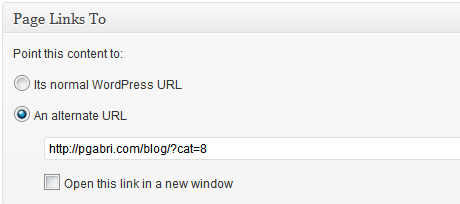Most of you have probably noticed that when you start typing an email address on the “To” field of Microsoft Outlook, you get an autocomplete list of email addresses you have used sometime in the past. Outlook uses a file with the nk2 extension to store these email addresses and present them to you while you start typing. This file has the name of your outlook profile and based on the OS and the Outlook version used, is stored in the following locations.
- For Outlook 2003/2007 with Windows 2000, Windows XP, or Windows Server 2003:
The location of the nk2 file is C:\Documents and Settings\[User Profile]\Application Data\Microsoft\Outlook
The name of the NK2 file is identical to the Outlook profile name, with .nk2 extension.
- For Outlook 2010/2013 with Windows Vista, Windows 7, or Windows server 2008:
The nk2 file is located in C:\Users\[User Profile]\AppData\Local\Microsoft\Outlook\RoamCache
The name of the NK2 file is in the following format: Stream_Autocomplete_X_AAAAAAAAAAAAAAAAAAAAAAAAAAAAAAAA.dat The X is the file index (usually 0) and AAAAAAAAAAAAAAAAAAAAAAAAAAAAAAAA is a random 16-byte key in hexadecimal format.
- For Outlook 2010/2013 with Windows XP:
The nk2 file is located in C:\Documents and Settings\[User Profile]\Local Settings\Application Data\Microsoft\Outlook\RoamCache
The name of the NK2 file is in the following format: Stream_Autocomplete_X_AAAAAAAAAAAAAAAAAAAAAAAAAAAAAAAA.dat The X is the file index (usually 0) and AAAAAAAAAAAAAAAAAAAAAAAAAAAAAAAA is a random 16-byte key in hexadecimal format.
So every time you change your PC or even change your profile in Outlook and you realize that you have lost all your email addresses from the autocomplete list , it’s because Outlook doesn’t anymore have a link to your old nk2 file. So in order to use your old nk2 file with your new installation of Outlook, you have to follow the below instructions based on the Outlook version you are using.
- For outlook XP,2003 and 2007
When you are currently using Outlook 2002, 2003 or 2007 and you’ll also be using that on your new computer, then all you have to do is copy the nk2-file to the correct location on the new computer. Sometimes you’ll need to rename the file in order to match the name of your new mail profile.
- For Outlook 2010
You have to follow the instructions provided by Microsoft http://support.microsoft.com/kb/980542/en-us